DOWNLOAD YOUR ANCESTRYDNA DATA
Step-by-step guide to access your raw genetic data
Instructions
Step 1: Sign in
First, go to the AncestryDNA website on your computer and log in to your account.
Step 2: Navigate to DNA Results
At the top, click on the "DNA" menu option and select "Your Results Summary" from the dropdown. This will take you to the Results Summary page.
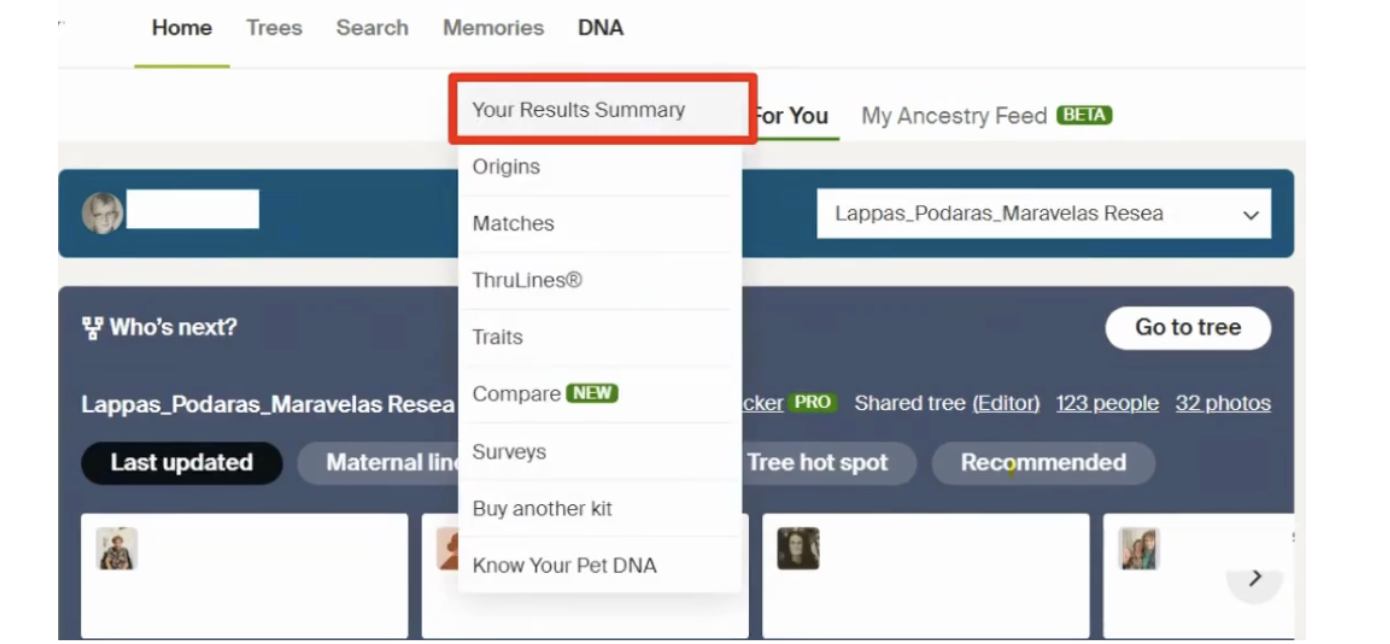
Step 3: Access DNA Settings
On the Results Summary page, find and click on the "DNA Settings" option on the side.
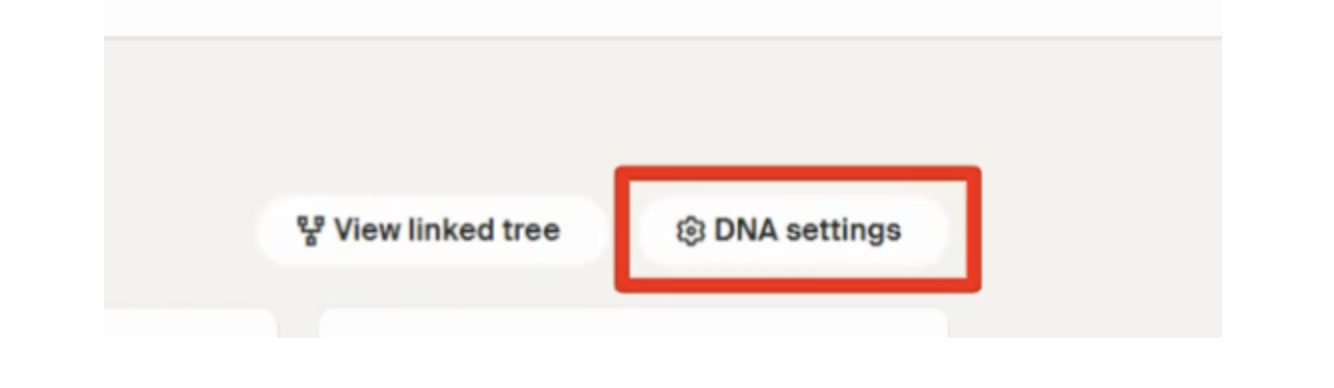
Step 4: Navigate to the DNA settings page
Scroll down to the bottom of the DNA settings page and click on "Download DNA Data".
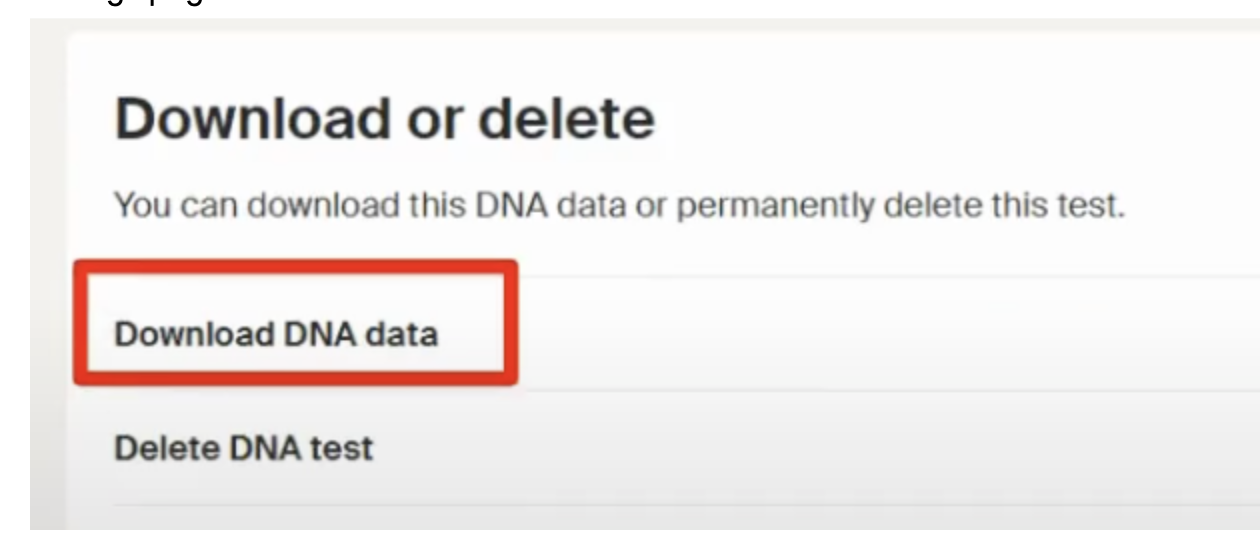
Step 5: Confirm Download Request
Check the box to confirm, and then click "continue".
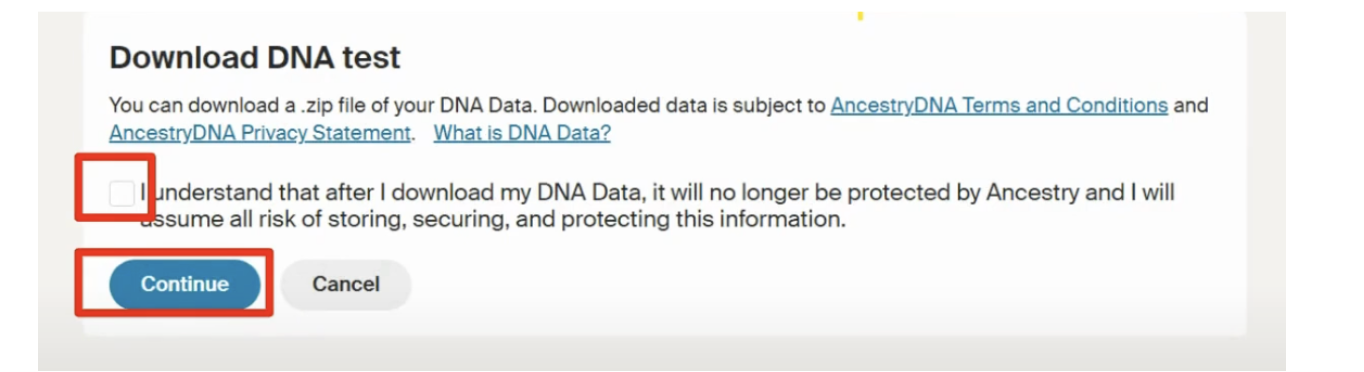
Step 6: Verify Your Account
You’ll be asked to verify your account by entering a code sent to your email or re-entering your password.
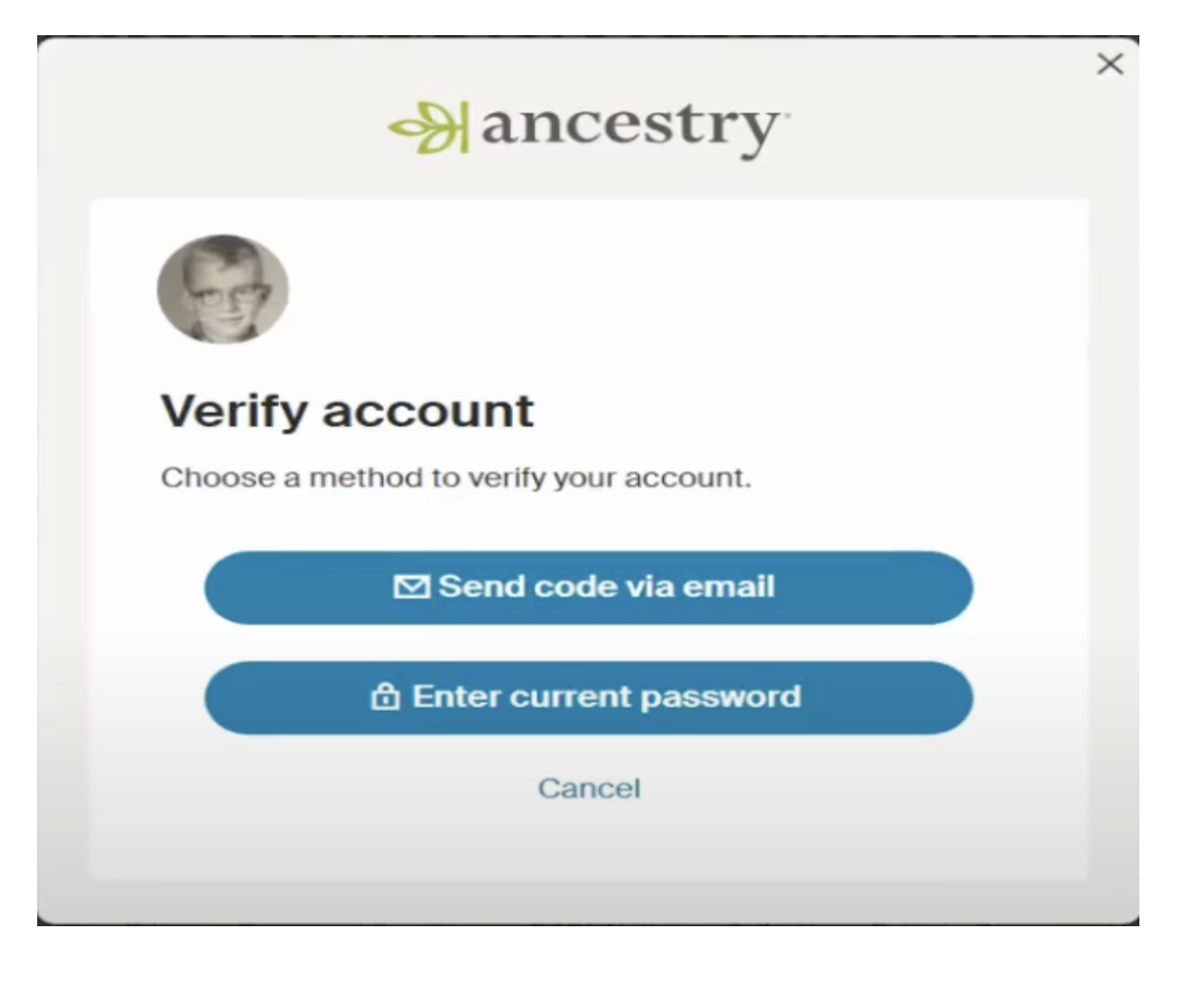
Step 7: Check Your Email
After verification, AncestryDNA will send an email to the address associated with your account.
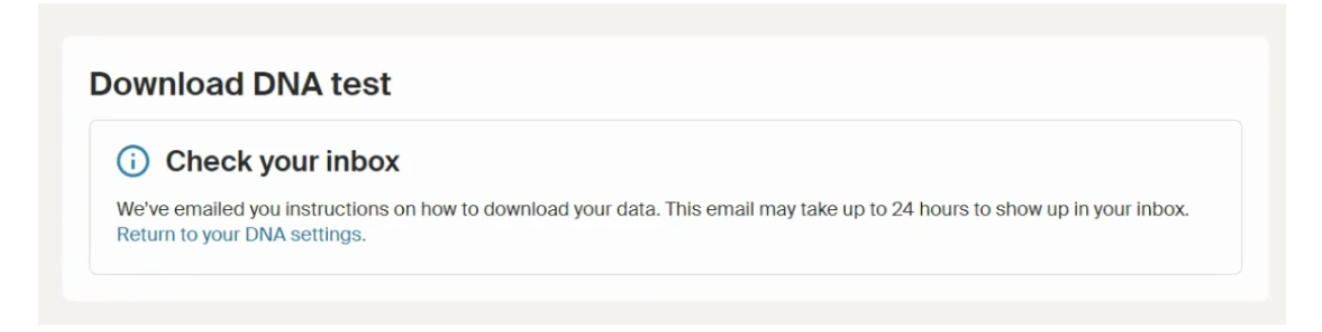
Step 8: Click the Download Link
In the email, find and click the link that says "Download DNA Data"
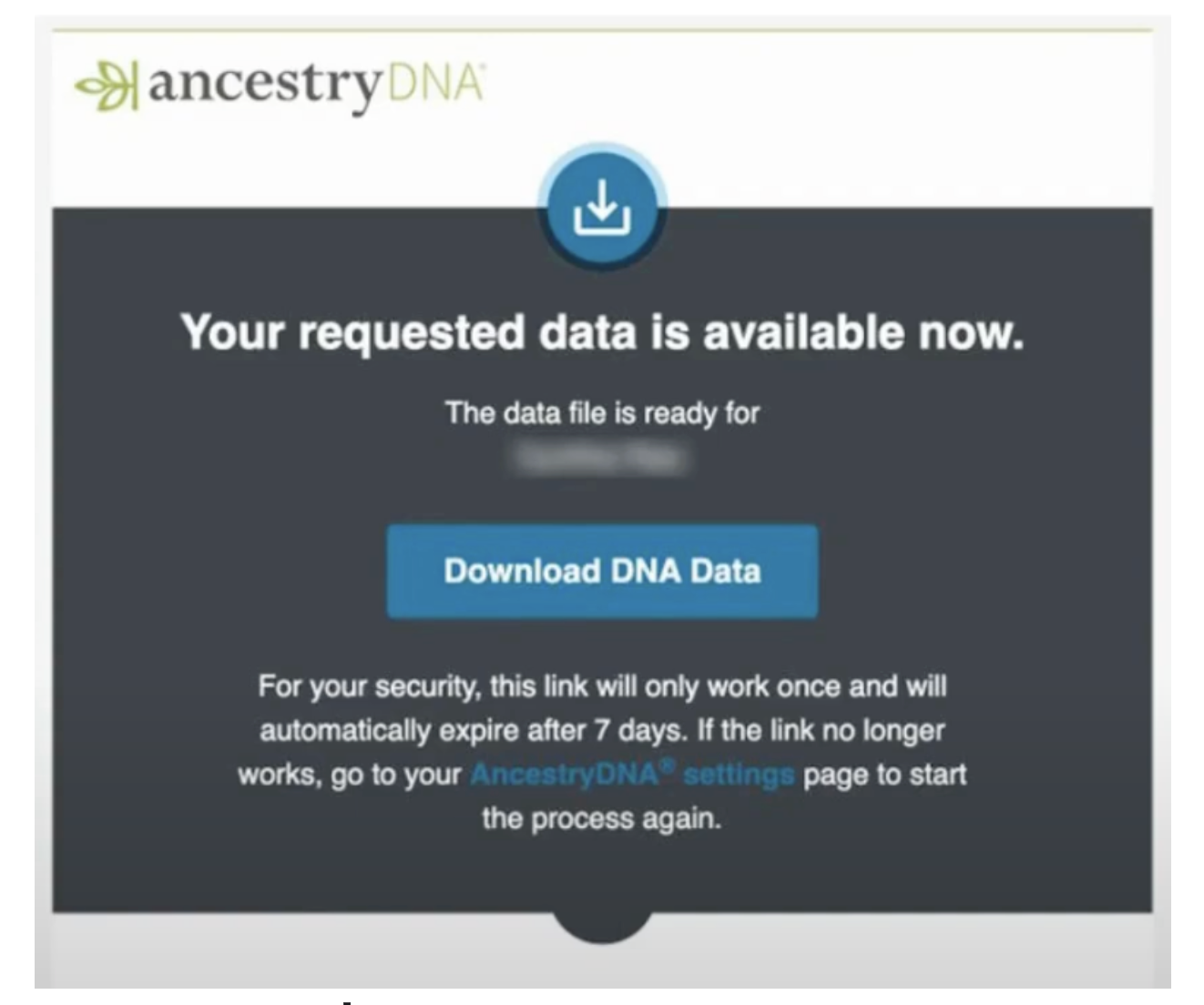
Step 9: Download the Data File
Clicking the link will redirect you back to Ancestry’s page, where you’ll find a button that says "Download DNA Data". Click this button to download the file to your computer.
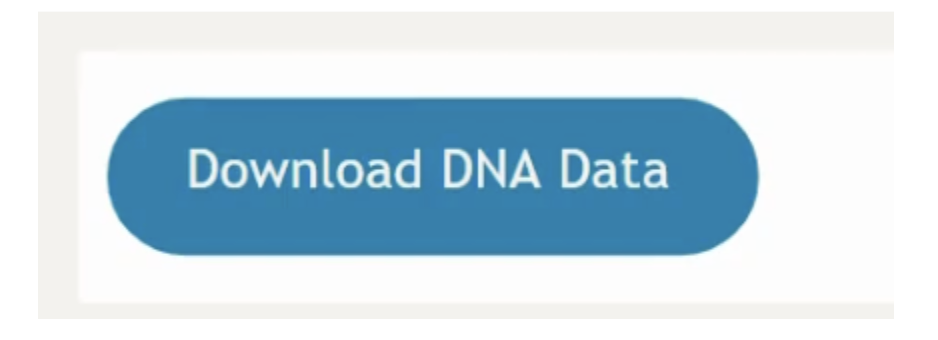
That’s it! You now have a copy of your raw DNA data. The downloaded file will be in a plain text format containing letters and numbers that represent your genetic code. Be sure to keep this file secure. You are now ready to use it with MonadicDNA!